
Did you know that you can securely chat with friends using Gliph messaging from your desktop computer?
This blog entry explains how you can combine Gliph for the web with Fluid app to have secure IM conversation with friends and family from your desktop Mac. This is handy if you’re stuck behind a computer at work while your friends or family are out in the world on their mobile devices.
Why use Gliph Mobile Web
Gliph’s mobile web client is one of the least recognized yet differentiating aspects of the product. There aren’t many secure messaging solutions with clients supporting Android, iOS and the web concurrently. While the mobile web is built for mobile web browsers, it also works great on Chrome, Safari and Firefox.
Unfortunately, like most web applications, it is easy to lose the Gliph web app among all the other browser windows that you have running. This is a bummer when you need to regularly switch back and forth between a Gliph messaging or Cloaked Email and your other desktop tasks.
Enter Fluid App. Fluid helps you turn web applications, (including Gmail and Pandora) into actual applications. It does this by creating a small instance of Safari and adding a fully executable binary to your Applications folder. Here are some instructions on how to set up and configure Fluid app for Gliph:
Getting Started
- Download Fluid App. (Free, with $5 upgrade option)
- Drag the Fluid app into your Applications folder.
- Run Fluid. You’ll see this dialog box:
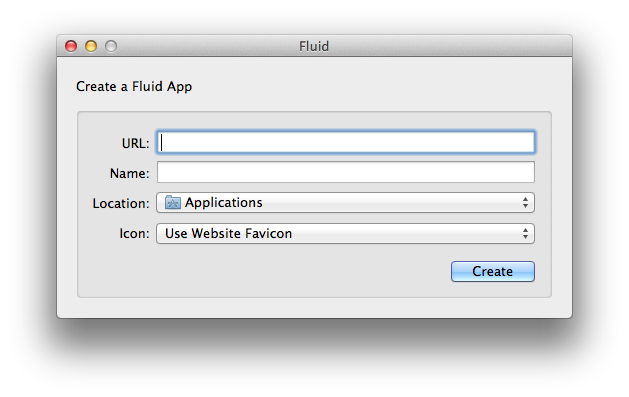
- Under URL field, enter “https://gli.ph/m” (no quotes)
- Under Name, call it “Gliph”
- Click Create. You should see the following dialog:
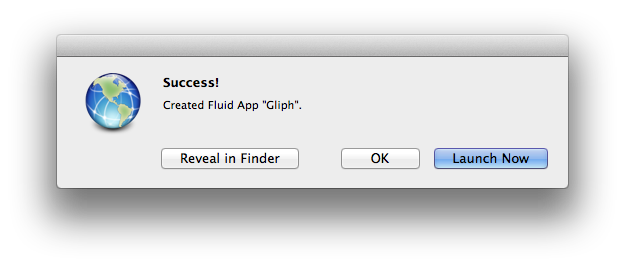
- Click Launch Now.
Configuring your Gliph Fluid instance
- You’ll notice that the Gliph mobile client opens in a big window. Start by resizing the height and width to fit snugly around the display. You may need to move your mouse to the edges to scroll it into the right spot.
- Log in using your normal Gliph credentials.
- OS X’s autocorrect moves focus out of the text entry field which can be annoying. You can turn it off just for the Gliph Fluid app instance:
- Give the Gliph Fluid app focus.
- Under Edit -> Spelling and Grammar, Uncheck the Check Spelling While Typing option.

Fluid Pro Configurations
If you like what Fluid does for you, you may want to spend the $5 to upgrade to full version. If you do, there are some additional configurations you might enjoy:
- You may want to give this instance its own cookie session. to do this:
- Give the Gliph Fluid app focus.
- Under Gliph -> Preferences, choose Security. Under Cookie Storage choose the option “Separate from Safari.”
- Close and re-open Gliph. (You should be able to type “gliph” in spotlight and run it right away.
- Pin Gliph to the Dock. Open a Finder window to the Applications directory and drag the Gliph app onto the OS X Dock. Voila. Instant Gliph goodness.
That’s about it! You can now command-tab between your browser or other programs and the Gliph instance. You can also command-Q out of the app (exit the app) and return to it and it will restore with the window sized appropriately and in the same place on your monitor as before.
What about Chrome and Firefox Extensions?
Fluid app leverages the Safari browser. So even if you use the Gliph Chrome Extension or Firefox Add-on, you will still need to have a logged-in cookie session available for those browsers.
We hope that this allows more people to take advantage of Gliph’s unique secure messaging ability on their desktop Mac computers. We’d like to thank one of our more active users for telling us about Fluid in their feedback on Gliph.
If you have a tip for us on how you use Gliph that you think other people might like to hear about, please email us at support@gli.ph