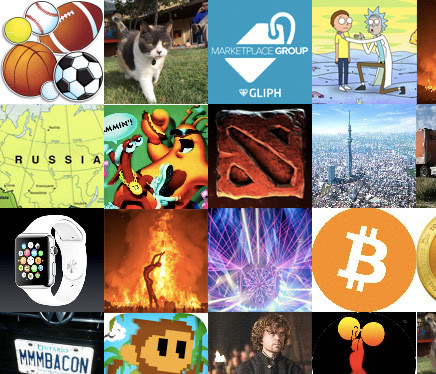 We’ve been excited to see the growth of public discussion groups and are graduating them to a new jam on Gliph called “channels.”
We’ve been excited to see the growth of public discussion groups and are graduating them to a new jam on Gliph called “channels.”
What Existing Channels are Available?
You can view and join channels currently available by logging in to the Desktop Web, mobile web or Android applications and tapping View Channels. A complete list of channels available at the time of this writing are at the bottom of this blog entry!
Special Features of Channels
We’ve already begun adding features unique to channels on Gliph:
- Channels allow the creator or ‘admin’ to choose and promote moderators who can delete messages by any other member of the channel and if necessary kick out a misbehaving member.
- Channels have a special wizard that allows you to quickly setup and add friends. This wizard also lets you import a list of email contacts to your channel with a single copy-paste.
- Channels may be joined during signup by new users on Gliph and can be cross-promoted using “related-channels.” Gain new members over time. Admins choose when a channel gets listed in Gliph’s Channel Directory.
- Channels may show a related listing from Gliph Marketplace. This allows admins and moderators to promote particular items they’re selling to all members of the channel.
All of these features are available today in Gliph for Desktop web and will be making their way to the mobile apps.
Use the Create Channel Wizard
Channels are especially fun with a mix of people you know and those you don’t. Here’s how to get a channel started:
- Log into the Gliph Desktop Web App
- Click the Create Channel option in the Menu
- Set a Photo, Banner and short description for your Channel and click Next. Levi made a handy photoshop template to help you get your banner size right.
- Add existing people you know on Gliph.
Fill Out Your Channel With Related Marketplace Listing and Channels
You can make it easier for other channel members to find a listing you want to promote in Gliph Marketplace adding Related Channels and Listings. Here’s how:
- Log into the Gliph Desktop Web App
- Enter your channel and click on the Set Related Listings or Set Related Channels button.
- Paste up to three URLs of related channels or listings in the order you want them to appear. for Channels, use the invite link. For listings, use the listing URL.
- You can Edit these at any time with the Edit link.
We hope you dig these updates and look forward to seeing you in-channel. :)
Featured Channels
Crypto and Tech
Gaming
Entertainment
General Interest
Music
International