Today, we’re turning some surprise Bitcoin functionality on for all Gliph iPhone users. The most recent version in the App Store, version 1.47 now allows you to send Bitcoin. This entry goes over how to use Bitcoin functionality in the app.
If you haven’t, you may also want to read about why we added Bitcoin or how to use Bitcoin with the updated Gliph Android app.
Getting Started with Bitcoin on Gliph’s iOS Application
Step 1: You need a Coinbase account. Coinbase is a web-based Bitcoin wallet that you use to keep your Bitcoin in. When you send Bitcoin on Gliph, the actual transfers are done between Coinbase wallets seamlessly in the background.
We highly recommend you register with Coinbase using a Gliph Cloaked Email address. Currently, Coinbase reveals your email address to other users when you send money using their system. Use Cloaked Email to protect your privacy!
Step 2: You need to connect your Gliph account to your Coinbase account. We call this “attaching” your wallet to your Gliph account. To do this you need to tap on the menu button and then choose the Bitcoin option. If you don’t see the Bitcoin option, you may need force-close and restart your app. From then on, it should appear for you.
Attaching your Bitcoin wallet is fairly straight forward. Enter your Coinbase account details and hit the Authorize button. This should refresh and show your Bitcoin wallet right there in the app.
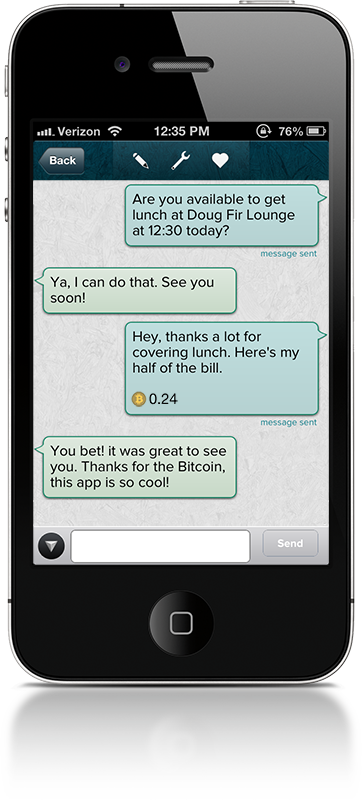 Step 3: You are ready to start sending Bitcoin! You can send Bitcoin with any connection on Gliph that also has their Bitcoin wallet set up. It helps if one of you has Bitcoin in your wallets to send, so we recommend you either use Coinbase’s ACH transfer or transfer Bitcoin in from another wallet to get going.
Step 3: You are ready to start sending Bitcoin! You can send Bitcoin with any connection on Gliph that also has their Bitcoin wallet set up. It helps if one of you has Bitcoin in your wallets to send, so we recommend you either use Coinbase’s ACH transfer or transfer Bitcoin in from another wallet to get going.
Here’s how to send Bitcoin: in the Conversation View, tap the arrow button to reveal a new option, “Attach Coins.” This reveals a new dialog that lets you attach Bitcoin to the message.
Once you’ve chosen how much Bitcoin to attach, you can tap in an accompanying message, add a photo or just hit send and the Bitcoin will be transferred to your connection.
Don’t forget that we also offer this same feature on the mobile web, which is accessible from any modern browser at https://gli.ph/m.