Our team is pleased to release some important updates to Gliph! After a series of Bitcoin-focused releases this summer, we’ve returned to improving the ease of use of Gliph. In this release, we’ve tackled this in two ways: reducing the number of steps necessary to connect with people and by combining similar functionality in the app.
Most of these updates can be seen in the iPhone and the Web. However, we’ve made some minor updates to the Android app to make it compatible with these other changes. Here are the detailed changes, in the new Gliph app for iOS:
The Connections view has been combined with the Activity View
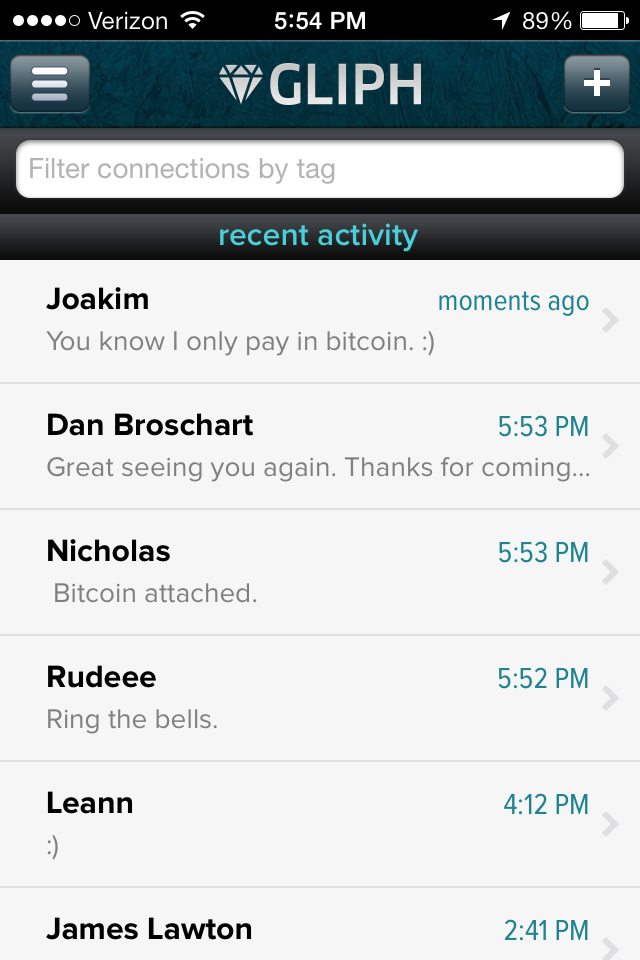 Now, all of your contacts are listed in the main Gliph screen which we call the “Activity View.” A search bar is now available at the top, which lets you quickly filter your connections by Tag.
Now, all of your contacts are listed in the main Gliph screen which we call the “Activity View.” A search bar is now available at the top, which lets you quickly filter your connections by Tag.
We made this change because conversations with zero messages would sometimes get hidden in Connections, and people struggled with understanding why some friends were there and no where else in the app.
The “Find Gliphs” and “Invite Friends” options are are now accessible via the “+” button
We’ve collapsed two options from the menu into a single view accessible using the “+” button in the title bar of the Activity View. Now, when you want to invite someone to Gliph or add someone who is already using Gliph, just tap the + button.
We made this change because we believe finding existing Gliph users and inviting non-Gliph users are similar actions: you’re trying to connect with someone new. We aim to foster new connections whenever possible, so we surfaced it directly into the Activity view.
Creating Connections is now as easy as sending a message to someone
When you use the + button to find a Gliph user, you have the choice to use the old Request Connection method or a new Send Message option. When you choose to Send Message you are dropped directly into a Conversation View. That user will get a notification of the new conversation and can accept the conversation simply by replying to your message.
We’ve introduced a new widget we call “the shade” in the Conversation View which notifies you that a conversation is still pending until you reply or tap an Accept button in the Shade.
If you’re a regular Gliph user, you may want to know how this impacts Privacy and how you can edit the facets you share with a new connection. The new Connection process shares only the Facets (personal information) that you have already marked as public.
You can still choose to share more private facets with someone, this is as simple as going to the conversation, tapping on the title bar, and choosing “Edit the Facets I share.” You can view what you have shared as public by visiting your Profile on iOS or in the Settings menu on the web and Android.
We made these changes because we have plenty of feedback that connecting with friends was just too complicated. We saw an opportunity to preserve the same privacy options as before and simplify the connection experience.
You can now view previews of the image attachments
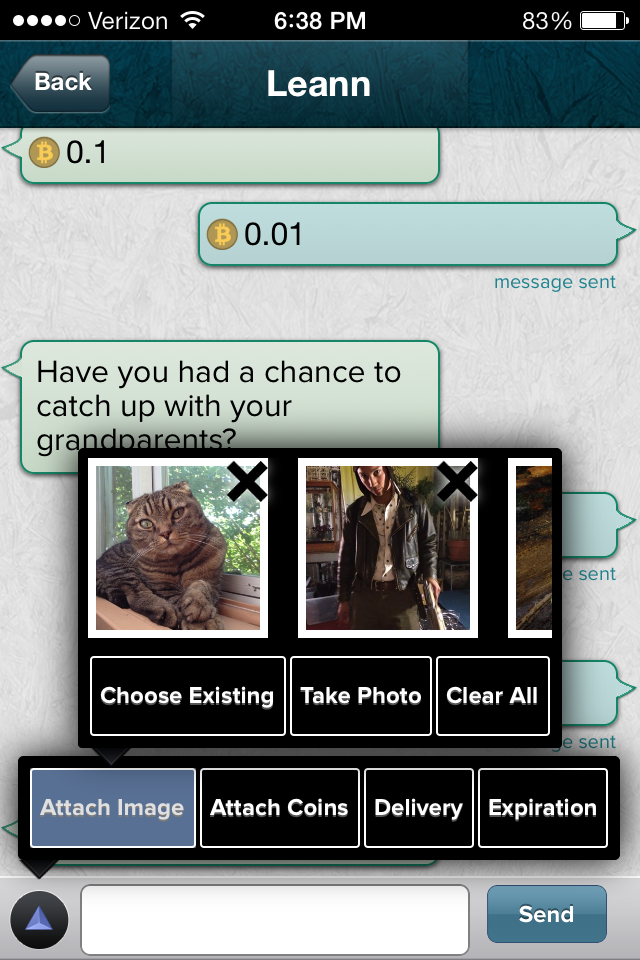 Gliph for iOS allows you to send multiple image attachments to a particular message. Now you can see thumbnail previews of these images before you hit send. You can also remove any particular image if you don’t want to send it. Here’s what the new image attachment looks like:
Gliph for iOS allows you to send multiple image attachments to a particular message. Now you can see thumbnail previews of these images before you hit send. You can also remove any particular image if you don’t want to send it. Here’s what the new image attachment looks like:
We have some exciting things planned for Gliph, and some of these changes are important preparation steps for the future. We recognize change can be hard, and we’d like to get your feedback on the updates in this release. Please send feedback to the Support Gliph.