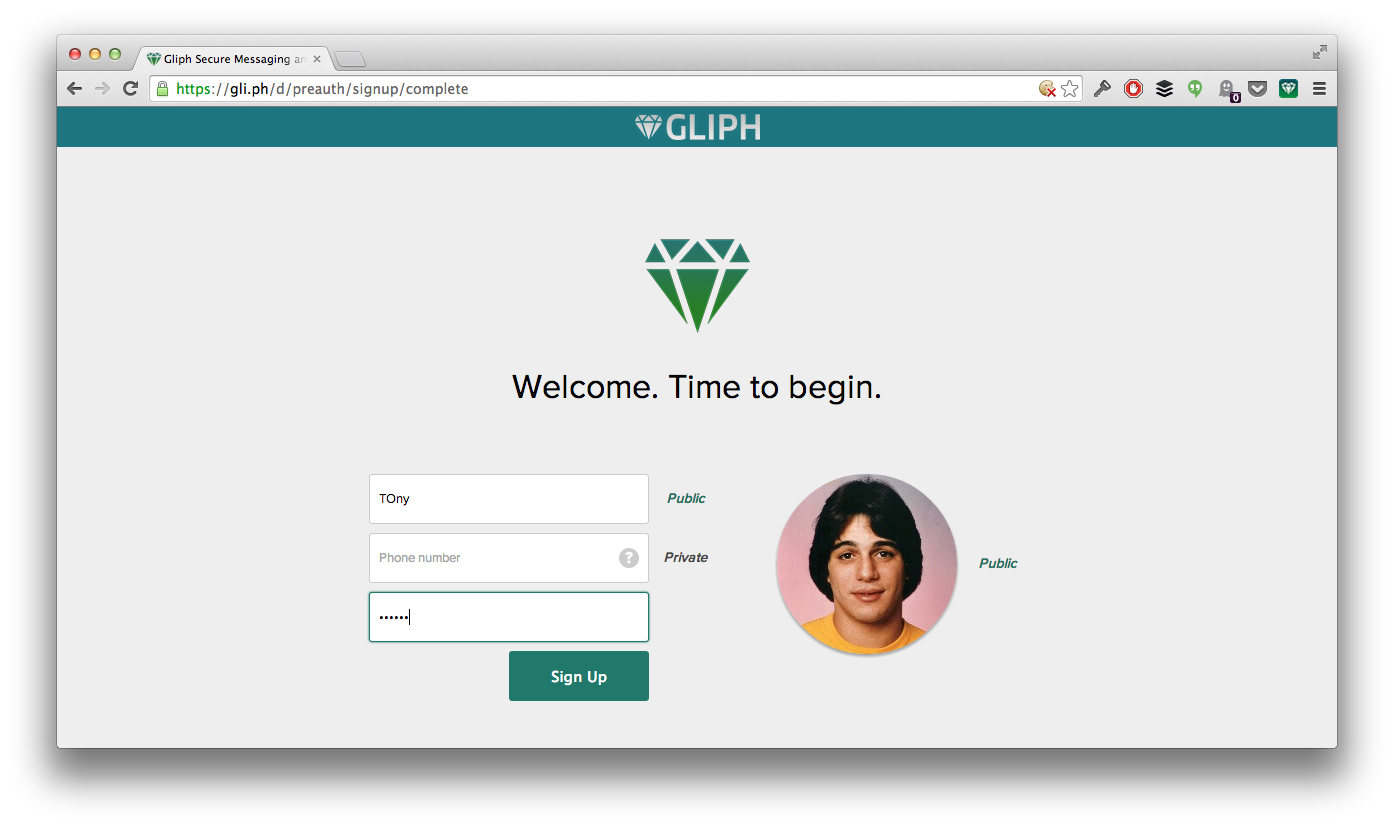If you work with a desktop or laptop computer on a regular basis, you know how nice it can be to have an app designed for that lean-back experience. Gliph offers a fantastic Desktop Web experience when you visit the app from a tablet or desktop web browser: https://gli.ph/d
This full-screen experience gives you access to Gliph’s existing features, such as permanent message deletion, Bitcoin payments, and our award-winning privacy point tools. The Desktop Web App also includes support for new bells and whistles including Secure Group Messaging, Profile Photos, Retina Display support, and Chrome Desktop Notifications.
This guide walks through how to use the Desktop Web App.
- The Desktop Web Home View
- Adding New Connections
- Working with Connection Settings and Shared Facets
- Creating and Administering a Secure Group Conversation
- Using Bitcoin on Gliph’s Desktop Web App
Sign-up and Set Initial Facets
If you’re signing up for Gliph for the first time, you’ll see you can now set a Profile Photo. This is a new Facet type and may be set to globally public or private. (If private, you may still choose to share it with specific contacts or groups you belong to.)